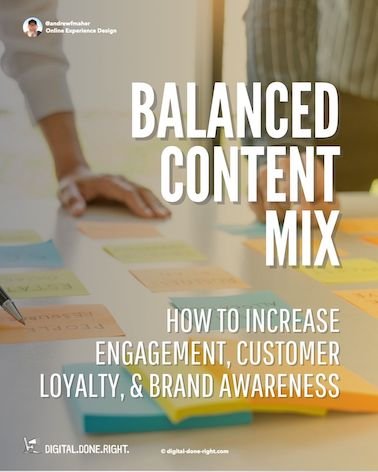How to Change Your Google Business Profile to a Service Area Business - A Step-by-Step Guide
Do you deliver a service without having your home address on your listing?
Do you have a Google Business Profile?
Do you deliver your service in a large area?
🇩🇪 Lieber auf Deutsch? Klick hier
I recently got this question
“I have a Google Business Profile. How can I change it from a location-based business to one where I deliver services at my client's locations?”
So, how does your Google Business Profile have a location-based business? You have likely opened Google Maps to look for a restaurant, a movie theatre, or a gas station and found their address. These are location-based businesses. You want to find their specific location.
If you're more of a "go-to-your-clients" type of business, you might want to switch to a service area business instead. This way, you can let everyone know where you're willing to go to provide your services, and you can even hide your address if you don't want others to see it. Plus, this will ensure you stick to Google's rules and accurately represent your business.
The other example is those who work from their home. They offer their service at a client’s location or online. They don’t want people visiting their location and ringing the bell. Sound familiar?
Give me an example
Let’s use my business as an example. Digital.Done.Right. is based in Wiesbaden, Germany. It is run from my home office. I do not engage clients at my home. I meet them in person or virtually. My clients can be located in many places since my service is flexible. I am not focused only on local businesses finding me; I want to find them.
On the other hand, I also want businesses in other places to find me. Setting my profile to a service area and removing my address has advantages. BTW, my service areas are Germany, Switzerland, and South Tyrol!
Let’s look at another business that services clients within a range of its location. It installs windows at clients’ locations. The business wants to be found primarily by potential customers near it. Posting its address makes sense, as Google will prioritize this when people are looking for “window installation near me.”
Keep this in mind
Do you need to be found by local customers?
But remember that changing your Google Business Profile from location-based to service area can impact how customers find you. For example, you might not appear as high in local search results since Google favors businesses with physical addresses. Also, if you hide your address, you might not appear in Google Maps results for your area. Just think it over carefully before making any changes.
How to change your profile settings
To change your Google Business Profile from a location-based business to one where you deliver services at your clients' locations, you can follow these steps:
Access your Google Business Profile: Sign in to your Google account and go to Google My Business (https://www.google.com/business/).
Select your business: If you have multiple businesses associated with your account, choose the one you want to edit.
Go to the "Info" tab: In the left-hand menu, click on the "Info" tab. This is where you can manage and update your business information.
Edit your address: Under the "Address" section, click on the pencil icon to edit the address associated with your business. Clear the existing address and leave it blank.
Update service areas: Scroll down to the "Service areas" section and click the pencil icon to edit it. You can specify the areas where you provide services by entering the cities, regions, or ZIP codes. You can also hide your address if you don't want it to be shown publicly.
Save your changes: After making the necessary updates, click the "Apply" or "Save" button to save the changes to your Google Business Profile.
Verification (if required): Depending on your changes, Google may require you to verify your business again. Follow the instructions provided to complete the verification process. Verification methods include receiving a postcard by mail, phone verification, or email verification.
Review and optimize: Once your changes are saved, take the time to review and optimize other sections of your Google Business Profile, such as your business description, services, photos, and contact information.
Remember, ensuring that your business complies with Google's guidelines and accurately represents your services is important. It's also a good idea to regularly monitor and update your profile to keep it current and appealing to potential clients.